There is a recent update for the TVET Initiative program, and it is for the TVET training center. Those who register for an accreditation for their center are advised to set up their center admin account and complete the onboarding process. This will ensure that each training center is fully recognized on the TVET platform and is ready to start receiving students assigned by the TVET Initiative.
In this comprehensive guide, we will walk you through the TVET Initiative Training Center Admin Account Setup process. This article will also explain exactly how to go about it and how to manage your profile as a center admin.
See Also: TVET Application Status: How to Check TVET Status 2025
By the end of this step-by-step walkthrough, you will be able to set up your account, reviewing the necessary agreements, creating your login details, and completing your profile.
TVET Initiative Training Center Admin Account Setup
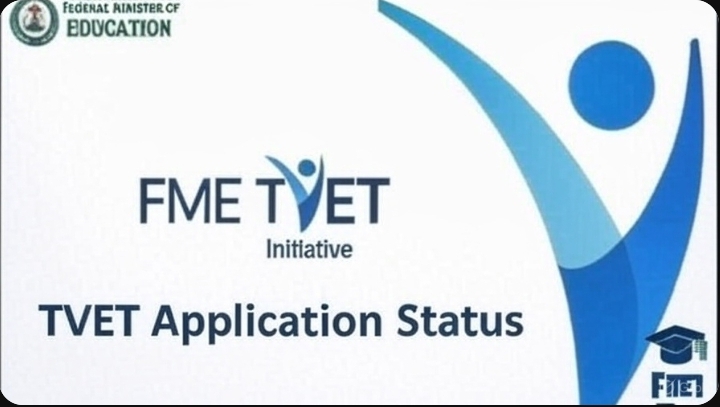
Step 1: Receiving the Email Invitation
The first step begins with your official invitation email. This email will be sent directly from the TVET Initiative via the address no-reply@tvet.education.gov.ng.
It is important to note:
- The email is official and will always come from the TVET Initiative.
- It contains a link that directs you to the platform to create your center admin account.
- The instructions in the email should be read carefully to avoid any errors during setup.
When you receive this email, take a moment to check your inbox and spam folder to ensure you don’t miss it. Once you locate it, read through the details, and then click the link provided in the email. This link is your entry point to the TVET Initiative platform.
Step 2: Reviewing and Signing the Digital Agreement
Once you click the link in your email, you will be redirected to the TVET platform. At this stage, the TVET Initiative Digital Agreement will automatically open on your screen.
This agreement is personalized. You will notice that your center admin’s name and the date have already been profiled into the document. This ensures that the agreement is tied specifically to your center and your administrative role.
It is very important to carefully read through the agreement. Take your time to understand the terms and responsibilities outlined, as they govern how your center will interact with the TVET Initiative platform and its services.
When you reach the bottom of the document, you will be prompted to sign the agreement. There are three ways you can do this:
- Type your signature directly into the signature field.
- Draw your signature using your mouse, trackpad, or touchscreen.
- Upload a scanned file of your official signature.
Once you have completed your signature, click Finish. The signed document is saved immediately within the system, meaning you do not need to take any extra steps to secure or store it.
See Also: Trade Test Certificate: How to Apply, Requirements, Price and Benefits
Step 3: Creating Your Password
After signing the agreement, the system will prompt you to create a secure password for your center admin account.
Your registered email address, which you provided earlier during MBTE accreditation, will serve as your login ID. This email cannot be changed during the setup process, so make sure you have access to it at all times.
When setting your password, follow standard security guidelines:
- Choose a strong combination of letters, numbers, and symbols.
- Avoid using obvious passwords such as your center’s name or “123456.”
- Keep the password private and do not share it with unauthorized staff.
Once you have created and confirmed your password, click Complete Setup. At this point, your account is now officially active, and you will be able to log in.
See Also: Top 10 Best Hand Work for Ladies in Nigeria
Step 4: Logging In and Completing Your Profile
With your email and newly created password, you can now log in to the TVET Initiative platform. The first login is crucial because the system requires you to complete your center admin profile.
The additional information you will need to provide includes your center’s bank details, such as
- The official bank account number of your center.
- The name of your bank.
These details are important for administrative purposes, including financial transactions and future correspondence with the TVET Initiative. Once you submit this information, your center admin profile will be fully created.
What Happens After Onboarding?
Now that your account setup is complete, the platform will begin to function as intended. Within the coming days, students will be matched to your center through the platform. This feature is automated, ensuring that accredited centers receive the appropriate student placements without manual intervention.
As a center admin, it is strongly recommended that you log in regularly to your account. By doing so, you can:
- Monitor any new student allocations.
- Verify that your profile remains up-to-date.
- Stay informed about new updates or requirements from the TVET Initiative.
This habit of regular login will help ensure smooth coordination between your center and the TVET system.
See Also: How to Be best TVET Student/Apprentice: 5 Keys to Succeed in Any Trade
Why This Process Matters
The process described above may seem straightforward, but each step is designed to ensure:
- Security: Only authorized administrators gain access to the platform.
- Compliance: Every center agrees to the TVET Initiative’s digital terms before participating.
- Transparency: Banking and profile information is provided upfront to avoid delays later.
- Efficiency: Digital onboarding removes the need for lengthy paperwork and allows centers to start working with students almost immediately.
In short, the onboarding process is not just a formality. It is a safeguard that benefits both the TVET Initiative and its partner centers.
Tips for a Smooth Setup
- Check your email frequently. The invitation is time-sensitive, and you don’t want to miss it.
- Use a reliable internet connection. A stable connection ensures the agreement loads correctly and your signature saves without errors.
- Prepare your bank details ahead of time. Having your account number and bank name ready will make the profile completion step quick.
- Take the agreement seriously. Read every clause before signing. This is a legally binding digital document.
- Secure your login credentials. Only the designated center admin should have access to the account.
Conclusion
If you have registered a center for the TVET initiative program, you are advised to check your email. You will receive an email from TVET, and then follow the email to sign an agreement. After that, you will be allowed to create your password and complete your profile. That’s the process to get your center accredited and fully onboarded and ready to receive students.
This onboarding ensures your center is connected, compliant, and prepared to play its role in supporting student training and development.
Remember:
- Step 1: Receive your invitation email from the TVET Initiative.
- Step 2: Review and sign the digital agreement.
- Step 3: Create your secure password.
- Step 4: Log in, provide your bank details, and complete your profile.
If you follow the above steps, Your center admin account will be successfully set up on the TVET Initiative platform. From here, you can focus on your primary mission: training and empowering students for future success. See Also: TVET Application Status: How to Check TVET Status 2025

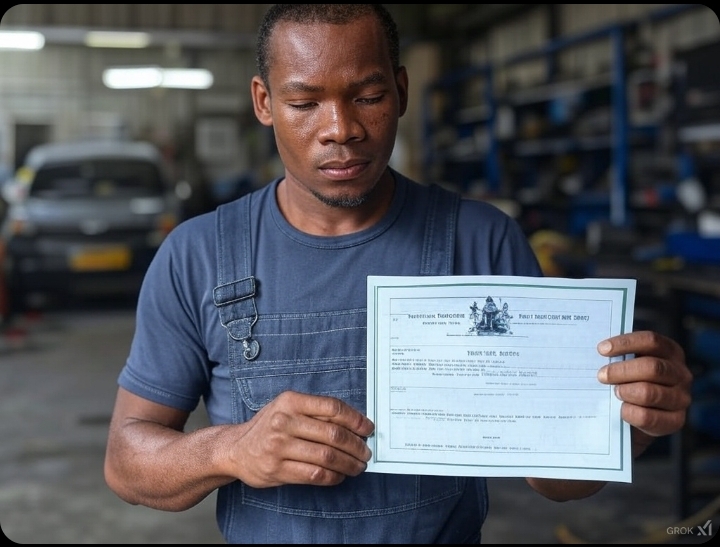


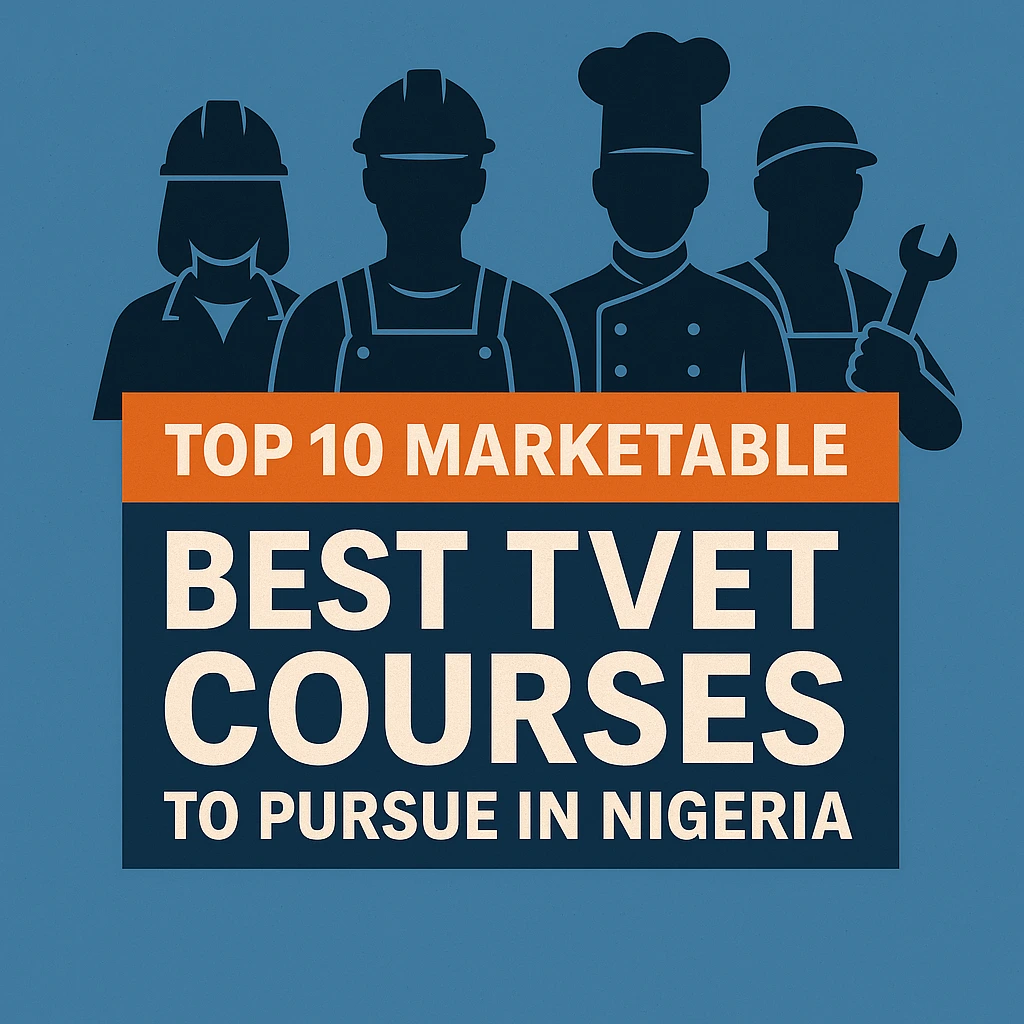

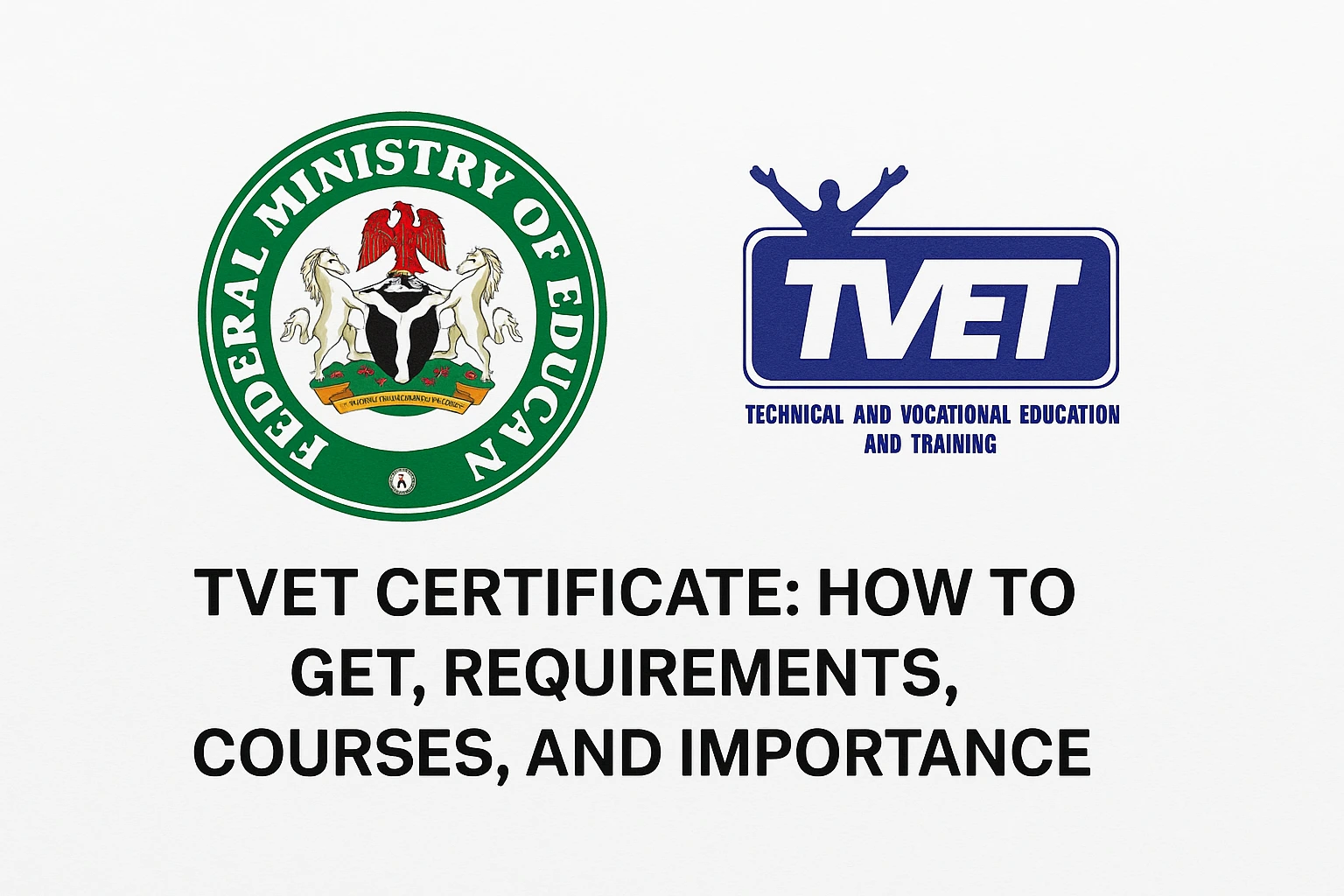

Good evening sir…please sir my dashboard is still showing pending and I got information from my friend who was invited for documentation. Please I want to know if I’m qualified for the training or is the selection based on batches.
Is based on batches
Expect your turn