Moniepoint POS machines are among the most popular POS machines used by business owners and individuals in Nigeria, making financial transactions fast, secure, and convenient. If you own or plan to use a Moniepoint POS machine, you might be wondering how to operate it effectively. In this guide, we will walk you through how to use Moniepoint POS machine for transfers, deposits, and withdrawals, ensuring smooth transactions for your customers.
Table of Contents
ToggleWhat is a Moniepoint POS Machine?
A Moniepoint POS machine is a portable electronic device that allows business owners and agents to carry out various financial transactions, including cash withdrawals, fund transfers, deposits, and bill payments. It is one of the most reliable POS systems in Nigeria due to its high transaction success rate and competitive fees.
Are you a POS business owner or an agent looking to offer financial services, learning how to use Moniepoint POS machine properly will help you serve customers efficiently and avoid transaction errors.
See Also: Best POS Machine in Nigeria: Top 10 for Your Business
How to Use Moniepoint POS Machine
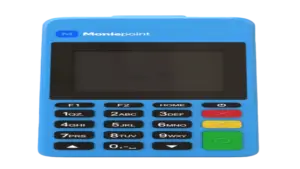
Here we will look at how to use Moniepoint POS machines to carry out different financial transactions with ease. Below are the steps in the step-by-step guide:
How to use Moniepoint POS machine to Transfer
Follow this step-by-step guide to carry out a money transfer using a Moniepoint POS machine.
-
Turn on the POS Machine
- Ensure the device is powered on and has a stable internet connection.
-
Access the Transfer Option
- On the home screen, select the “Transfer” icon to begin the process.
-
Enter the Transfer Amount
- Input the amount you wish to send and proceed.
-
Provide the Recipient’s Account Details
- Carefully enter the recipient’s bank account number.
- Double-check the details to avoid errors.
-
Select the Recipient’s Bank
- Choose the recipient’s bank from the list provided.
- The system will display the account holder’s name for verification.
-
Confirm the Account Name
- Ensure the displayed name matches the intended recipient.
- If incorrect, cancel and re-enter the details.
-
Add Optional Details (If Needed)
- You may add a description (e.g., “Payment for goods”) or the customer’s phone number.
-
Proceed with the Transaction
- Click on “Continue” to move forward.
-
Enter the Agent PIN (BOP)
- Input your Business Owner PIN (BOP) to authorize the transaction.
-
Complete the Transaction
- Click the green button to confirm.
- A “Transaction Approved” message will appear if successful.
- Print or Send a Receipt
- Provide the receipt to the customer as proof of payment.
How to use Moniepoint POS Machine to Deposit
To deposit money using a MoniePoint POS machine, follow these steps:
-
Power on the POS Machine
- Ensure the device is turned on and has an active internet connection.
-
Select the “Transfer” Option
- Tap on the “Transfer” icon.
- This option is used for both deposits and fund transfers.
-
Enter the Deposit Amount
- Input the correct amount the customer wants to deposit.
-
Enter the Recipient’s Account Number
- Carefully type the recipient’s bank account number.
- Double-check to avoid errors.
-
Choose the Recipient’s Bank
- Select the bank associated with the account.
-
Confirm the Account Name
- The system will display the account holder’s name for verification.
-
Provide Additional Information (Optional)
- You can add a description, customer name, or phone number.
-
Click “Continue”
- Ensure all details are correct before proceeding.
-
Enter Your Agent PIN (BOP)
- Input your agent PIN to approve the transaction.
-
Complete the Transaction
- Click the green button to finalize the deposit.
- A “Transaction Approved” message will appear upon success.
- Print or Send a Receipt
- Provide the receipt to the customer for record-keeping.
How to Use Moniepoint POS Machine to Withdraw Money
You can also withdraw cash from Moniepoint POS machines. Below is the step-by-step process to complete a withdrawal.
Steps to Withdraw Money Using a Moniepoint POS Machine
-
Power on the POS Machine
- Ensure the device is on and has a stable internet connection.
-
Select the “Withdraw” Option
- On the home screen, choose “Withdraw” to begin.
-
Enter the Withdrawal Amount
- Input the amount the customer wishes to withdraw.
-
Insert or Swipe the Customer’s Card
- The customer can insert, swipe, or tap their ATM card.
-
Select the Customer’s Bank
- Choose the bank linked to the ATM card.
-
Enter the Customer’s PIN
- Hand the device to the customer to enter their 4-digit PIN securely.
-
Process the Transaction
- The POS machine will process the withdrawal.
- If successful, a “Transaction Approved” message will appear.
-
Dispense Cash to the Customer
- Count and give the correct amount to the customer.
-
Print or Send a Receipt
- Provide a receipt for record-keeping.
Benefits of Using Moniepoint POS Machine
- Fast and reliable transactions
- High success rate compared to other POS providers
- Affordable transaction fees
- Supports multiple transaction types (withdrawals, transfers, deposits)
- Easy to use and maintain
FAQs About Using Moniepoint POS Machine
1. How can I get a Moniepoint POS machine?
To get a Moniepoint POS, register as an agent through the Moniepoint website or visit an authorized distributor. You’ll need a valid ID, business documents, and a registered bank account.
2. What should I do if my Moniepoint POS machine is not working?
If your POS machine is not connecting to the internet or processing transactions, try the following:
- Restart the device
- Check your network connection
- Ensure your agent account is active
- Contact Moniepoint customer support for assistance
3. How much does Moniepoint charge per transaction?
Moniepoint charges vary based on transaction type and amount. Generally, withdrawals and transfers attract a small percentage fee. You can check the latest rates on the Moniepoint platform.
4. Can I use Moniepoint POS without an internet connection?
No. A stable internet connection (Wi-Fi or mobile data) is required for processing transactions.
5. How do I reset my Moniepoint POS machine?
If you need to reset your Moniepoint POS, follow these steps:
- Press and hold the power button
- Select “Restart”
- If issues persist, contact Moniepoint support for further troubleshooting
Read more: Best POS Machine in Nigeria: Top 10 for Your Business
Conclusion
Understanding how to use Moniepoint POS machine properly can improve your business efficiency and customer service. Whether you are processing withdrawals, transfers, or deposits, following these steps will help you avoid errors and ensure smooth transactions.
If you found this guide helpful, feel free to share it with other Moniepoint users!
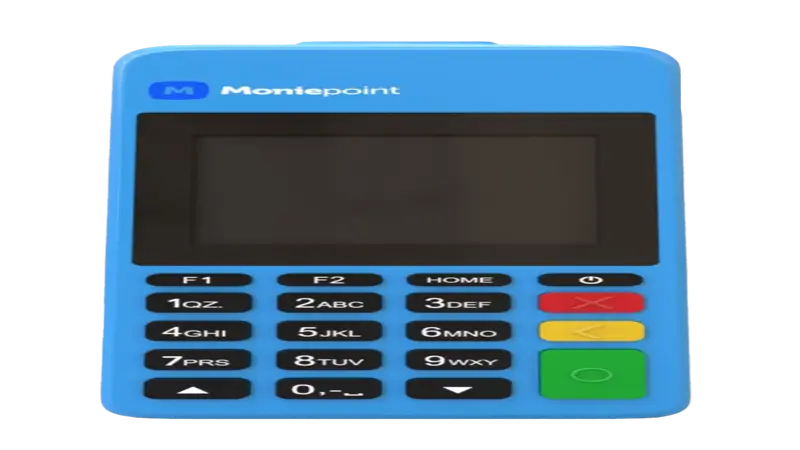
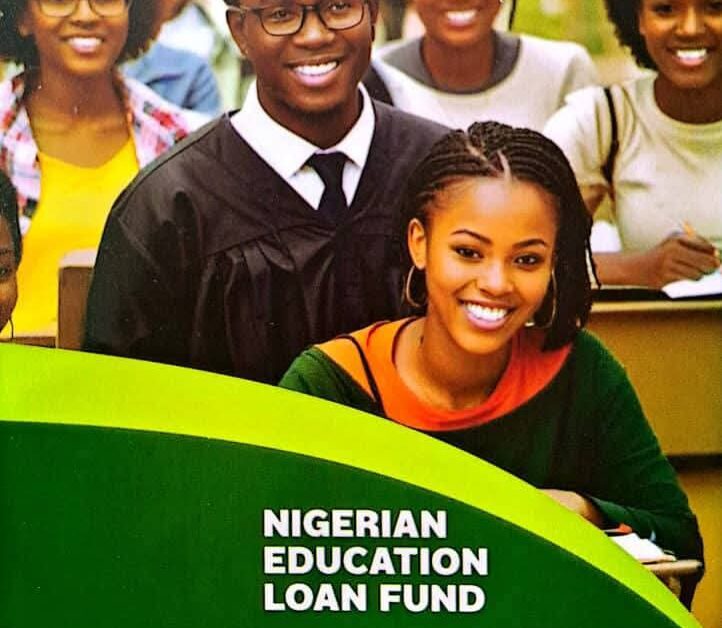
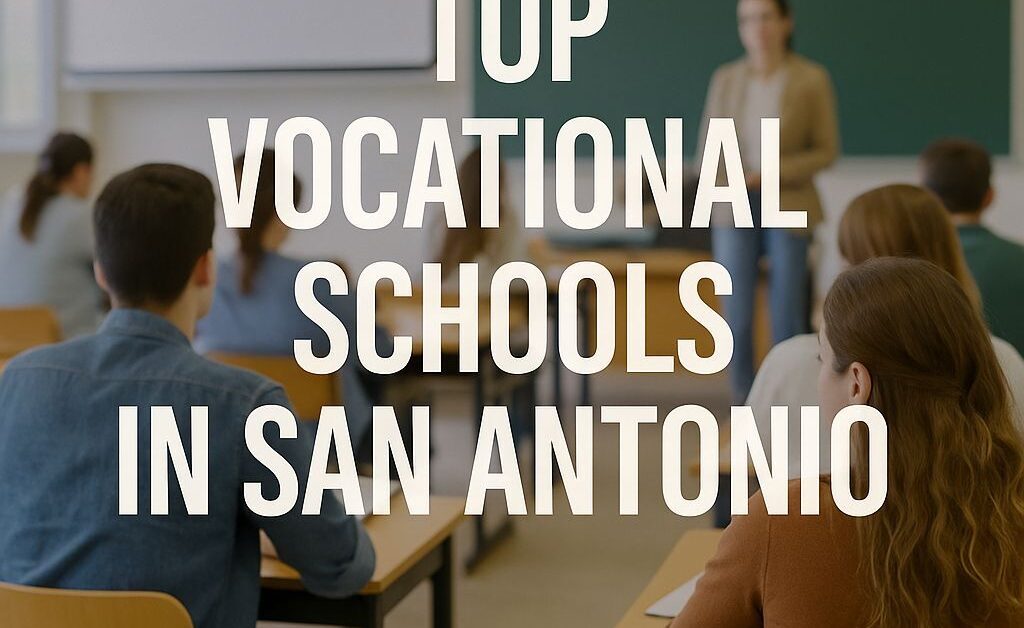
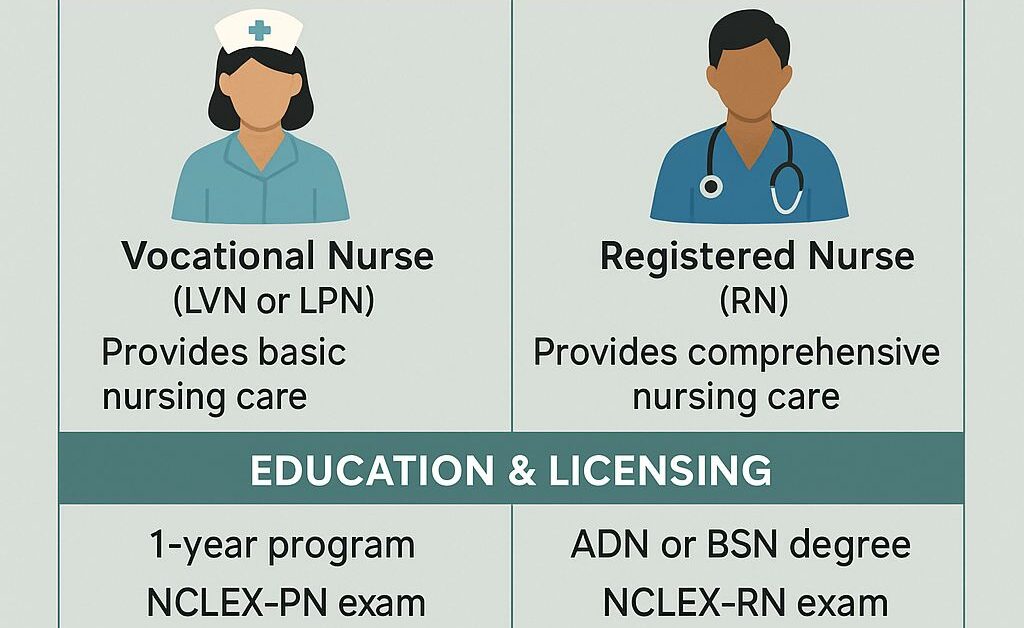


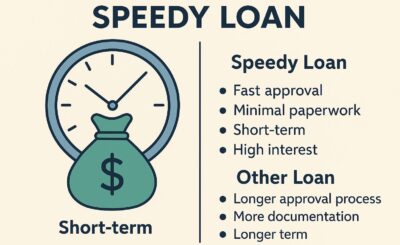
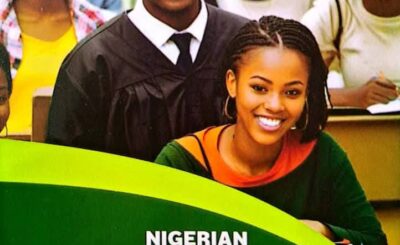

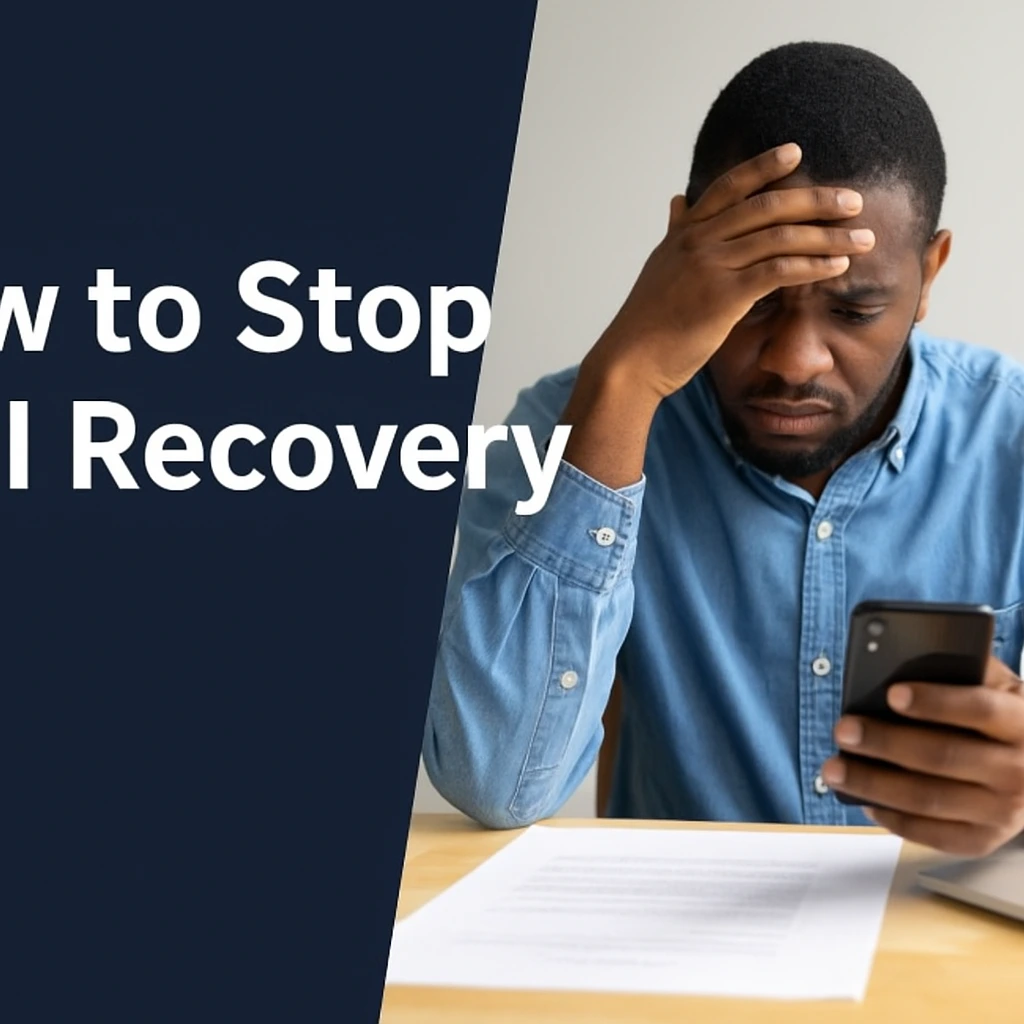
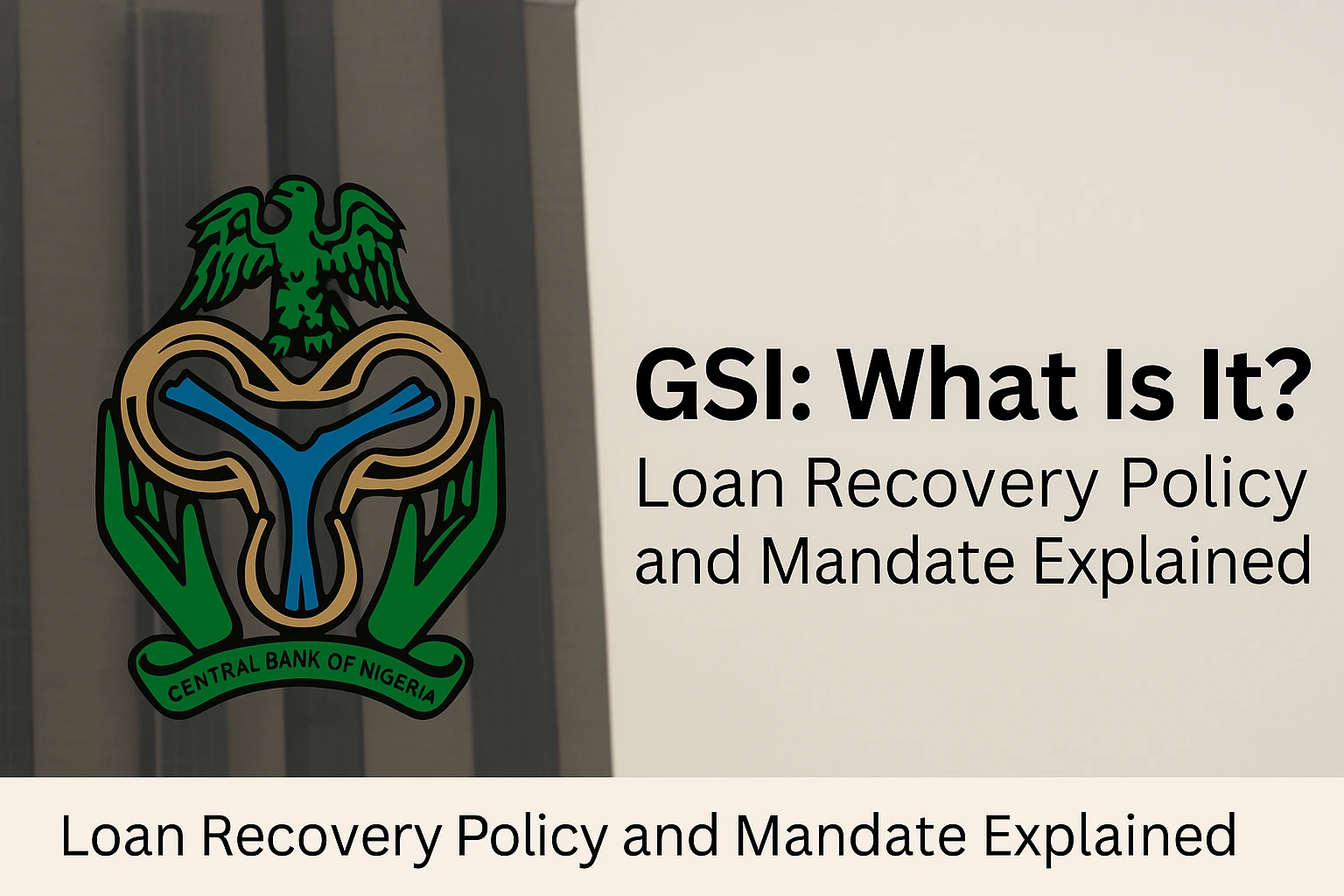
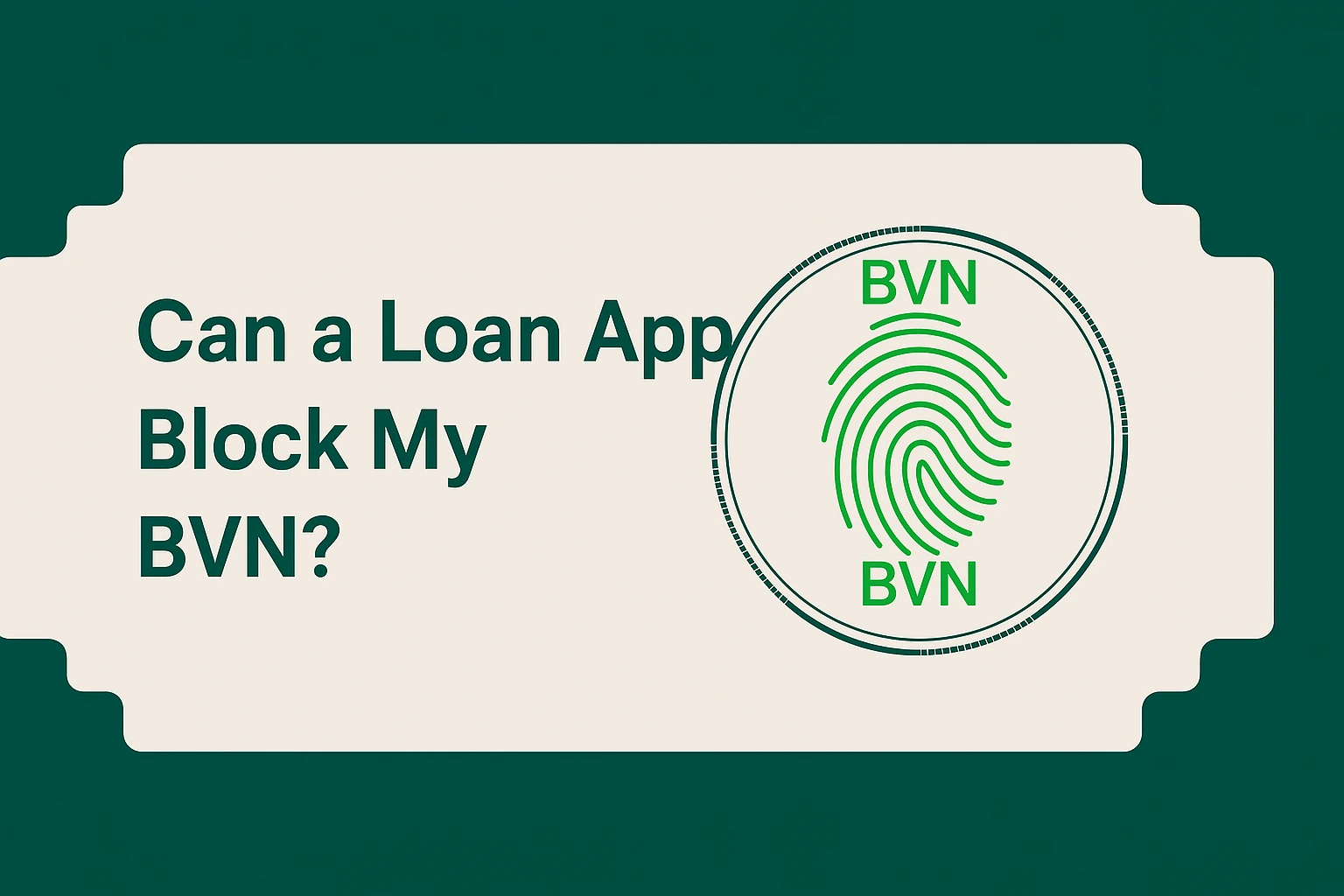
1 thought on “How to Use Moniepoint POS Machine: A Step-by-Step Guide”